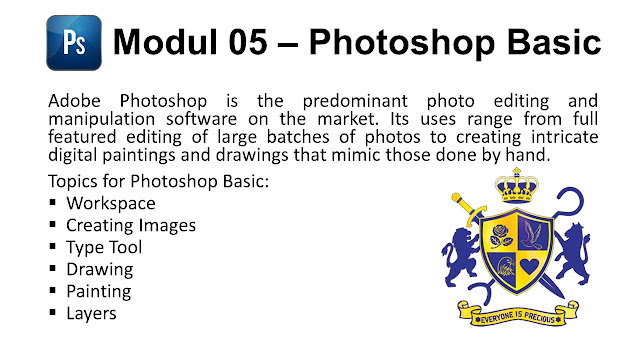The Layers panel in Photoshop lists all layers, layer groups, and layer effects in an image. You can use the Layers panel to show and hide layers, create new layers, and work with groups of layers. You can access additional commands and options in the Layers panel menu. The tools other tools are layer palette, layer lock, eye, paintbursh
Thursday, 29 September 2016
Monday, 26 September 2016
Layers
Sometimes layers don’t contain any apparent content. For example, an adjustment layer holds color or tonal adjustments that affect the layers below it. Rather than edit image pixels directly, you can edit an adjustment layer and leave the underlying pixels unchanged.
A special type of layer, called a Smart Object, contains one or more layers of content. You can transform (scale, skew, or reshape) a Smart Object without directly editing image pixels. Or, you can edit the Smart Object as a separate image even after placing it in a Photoshop image. Smart Objects can also contain smart filter effects, which allow you to apply filters non-destructively to images so that you can later tweak or remove the filter effect.
Sunday, 25 September 2016
painting tools -3
The Dodge tool and the Burn tool lighten or darken areas of the image. These tools are based on a traditional darkroom technique for regulating exposure on specific areas of a print. Photographers hold back light to lighten an area on the print (dodging) or increase the exposure to darken areas on a print (burning). The more you paint over an area with the Dodge or Burn tool, the lighter or darker it becomes.
Saturday, 24 September 2016
Paintig tools -2
 In the History panel, click in the far-left column of the state or snapshot that you want to use as the source for the Eraser tool with the Erase to History option. A brush icon appears to the left of the state’s listing in the History panel, indicating that Photoshop will use this state as the source for the Eraser tool with the Erase to History option.
In the History panel, click in the far-left column of the state or snapshot that you want to use as the source for the Eraser tool with the Erase to History option. A brush icon appears to the left of the state’s listing in the History panel, indicating that Photoshop will use this state as the source for the Eraser tool with the Erase to History option.Thursday, 22 September 2016
Painting tools
About painting tools, presets, and options. Adobe Photoshop provides severaltools for painting and editing image color. The Brush tool and the Pencil tool work like traditional drawing tools applying color with brush strokes.
Tuesday, 20 September 2016
Drawing - 2
Understand shapes and paths. Drawing in Adobe Photoshop involves creating vector shapes and paths. In Photoshop, you can draw with any of the shape tools, the Pen tool, or the Freeform Pen tool. Options for each tool are available in the options bar.
Sunday, 18 September 2016
Drawing
You can't create vector files with Photoshop. You can only create raster files with vector containers/edges. This means you may have a vector square and its edges will remain sharp and crisp, however if that square has a gradient fill. That gradient fill is raster entirely and it will suffer upon some scaling.
|
Saturday, 17 September 2016
Type tool
- If you selected an image category from the Preset menu , select your desired preset Size for that category.Or, if you chose Custom, enter the width and height of your image manually by typing the width and height of your choice in the text boxes.
Thursday, 15 September 2016
Creat image
Choose File→New.
- Or press Ctrl+N (Command+N on the Mac).
- Type a name for the new file.If you don’t specify a name, Photoshop creates one for you.
- In the New dialog box, select a preset image category from the Preset pop-up menu.Choose from common categories such as U.S. Paper, Photo, web, Mobile and Devices, and Film and Video.In Version CS6, there are now14 (CS5 sported only five) different presets in the Mobile and Devices category to accommodate creating images for the iPhone, iPad, and other mobile devices.The Clipboard provides the size that corresponds with an image that you copied. Here are a couple of other preset tips:
- If you selected an image category from the Preset menu in Step 4, select your desired preset Size for that category.
- Or, if you chose Custom in Step 4, enter the width and height of your image manually by typing the width and height of your choice in the text boxes.
Wednesday, 14 September 2016
Workspace
You can open a panel menu even when the panel is minimized.
In Photoshop, you can change the font size of the text in panels and tool tips. In the Interface preferences, choose a size from the UI Font Size menu.
Tuesday, 13 September 2016
Worspace Tools
There are so many tools in the workspace such as, move tool, zoom, hand, eye dropper, lasso selection tool, marquee election tool, magic wand selection, selection brush, type tool, crop tool, cookie cutter, red eye remover, healing brush, stamp, pencil, eraser, paint brush, paint bucket, shape, gradient, dogde and burn, etc.
Sunday, 4 September 2016
Workspace
You create and manipulate your documents and files using various elements, such as panels, bars, and windows. Any arrangement of these elements is called a workspace.
Friday, 2 September 2016
Subscribe to:
Comments (Atom)